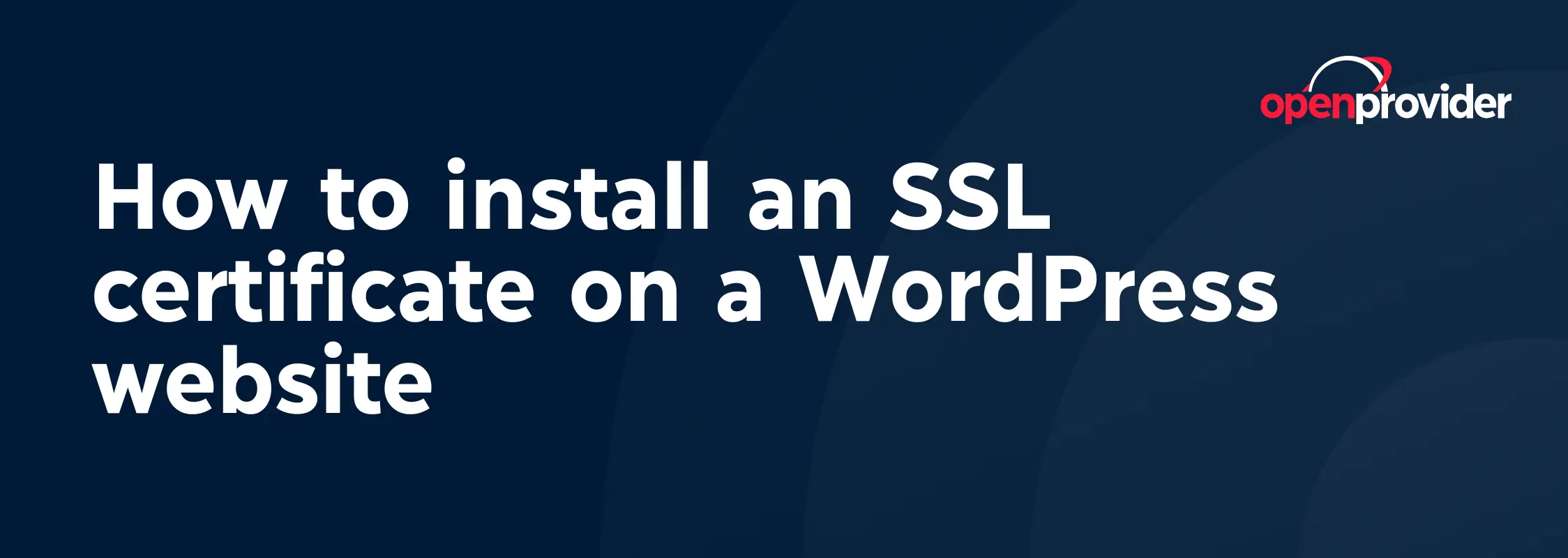Website security is no longer optional – it’s a necessity, and an SSL certificate is one of the easiest ways to protect your WordPress website. Without one, browsers will flag your site as “Not Secure,” which can drive potential customers away.
Search engines also prioritize websites with SSL certificates, making HTTPS not just a security feature but a ranking factor. Whether you run a personal blog, an e-commerce store, or a business website, securing your WordPress site with SSL is a must.
In this guide, we’ll go through the different types of SSL certificates, why free SSL certificates aren’t always the best option, how to install and activate SSL on WordPress, and how to fix common issues.
Understanding SSL certificates
SSL (Secure Sockets Layer) certificates encrypt the connection between your website and its visitors, preventing hackers from intercepting sensitive information. They also enable HTTPS, which is now a standard requirement for any website.
There are different types of SSL certificates, each offering different levels of validation:
- Domain Validation (DV): Basic encryption and quick setup. Ideal for personal blogs or small websites that do not process sensitive data.
- Organization Validation (OV): Requires business verification, adding an extra layer of trust for companies. Small to medium-sized businesses who process sensitive data (such as names, passwords, and payment information) should use this type of certificate.
- Extended Validation (EV): The highest level of validation, displaying the company name in the browser address bar, often used by financial institutions and large organizations.
Choosing the right SSL certificate depends on the type of website you have and the data you handle.
Methods for getting a free SSL certificate
Some hosting providers and services, like Let’s Encrypt, offer free SSL certificates. While these are easy to install and renew automatically, they come with limitations:
- Limited validation level: Free SSL certificates are always DV certificates – which are only appropriate for websites that do not process any sensitive data. If your website processes customer data or payments, you need an OV certificate – which is always paid.
- Shorter validity periods: Free SSL certificates typically last only 90 days, requiring frequent renewals.
- No warranty or support: If your certificate fails or is misconfigured, you won’t get any
If your website processes personal data – such as login credentials, payment details, or customer information – a paid OV SSL certificate is a better choice. Paid certificates come with warranties, customer support, and better encryption, making them a more reliable option for businesses. You can usually get SSL certificates from your domain registrar or hosting provider, as well as directly from suppliers like DigiCert and Sectigo.
Installing and activating the SSL certificate
The installation process depends on your hosting provider, but here’s a general step-by-step guide:
1. Obtain an SSL certificate
- If your hosting provider or domain registrar offers SSL installation, purchase and activate it directly from their dashboard.
- If you’re using a third-party SSL provider, you’ll need to generate a Certificate Signing Request (CSR) from your hosting panel before purchasing your certificate.
2. Install the SSL certificate
Most hosting providers have an SSL management section in their control panel. Steps may vary, but generally, you’ll need to:
- Upload the SSL certificate and private key.
- Install any necessary intermediate certificates (CA bundle). Your hosting provider or SSL provider will automatically send you these.
- Save the changes and apply the SSL settings.
Your hosting provider’s support team can help you set this up.
3. Activate HTTPS on WordPress
- Log into your WordPress dashboard and go to Settings > General.
- Update both the WordPress Address (URL) and Site Address (URL) to https:// instead of http://.
- Save the changes and log in again if needed.
4. Set up automatic redirects
To force all visitors to use HTTPS, you can:
- Use a WordPress plugin like Really Simple Security to handle HTTPS redirects automatically.
Manually edit your .htaccess file by adding the following rule:
RewriteEngine On
RewriteCond %{HTTPS} off
RewriteRule ^(.*)$ https://%{HTTP_HOST}/$1 [R=301,L]
This ensures that all users are redirected to the secure version of your site.
Troubleshooting common SSL issues
Even after installing an SSL certificate, you may run into some common issues:
- “Mixed content” errors: Some elements (like images, scripts, or stylesheets) may still load over HTTP. You can fix this by updating URLs manually or using a plugin like Better Search Replace to replace all HTTP links with HTTPS.
- “Your connection is not private” error: This often happens when the SSL certificate is installed incorrectly or has expired. Double-check your installation and renewal settings.
- Redirect loops or too many redirects: If your website keeps switching between HTTP and HTTPS, check your .htaccess file for conflicting redirect rules. Some caching plugins may also cause issues, so try disabling them temporarily.
Maintaining your SSL certificate
Installing an SSL certificate isn’t a one-time task – you need to keep it updated to maintain security and avoid errors. Here are some best practices:
- Monitor expiration dates: SSL certificates expire, so set up automatic renewals or reminders. Some providers, such as Openprovider, also allow you to pre-register your certificate for up to five years in advance.
- Run regular security scans: Use tools like Qualys SSL Labs to check for vulnerabilities in your SSL setup.
Getting SSL certificates in bulk? Use Openprovider!
An SSL certificate is essential for securing your WordPress website, protecting user data, and improving your search engine rankings. While free SSL certificates might be enough for simple sites, businesses handling personal or financial data should invest in a paid SSL certificate for better security and reliability.
If you need SSL certificates in bulk, Openprovider offers highly competitive wholesale pricing and an intuitive control panel that makes managing multiple SSL certificates simple and cost-effective.